To connect your VPN follow these steps:
1. Download OpenVPN from the APP Store (click here).
2. To download .ovpn file, and get your personal VPN information navigate to the HayHost Home page and click "SERVICES" (the "My Products & Services" page will appear).
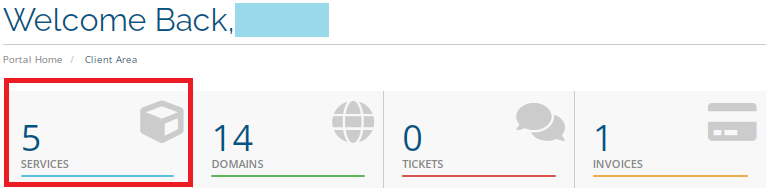
3. In the "My Products & Services" click on your VPN service.
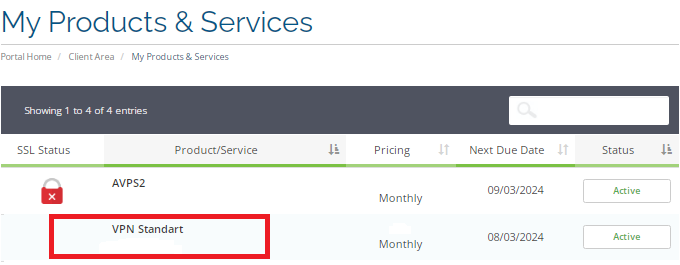
4. In the "Manage Product" page, click at the bottom of the page to load the OpenVPN config file (versions with different ports are offered). This will download your .ovpn file directly to your phone (on this page you will see your private VPN information).
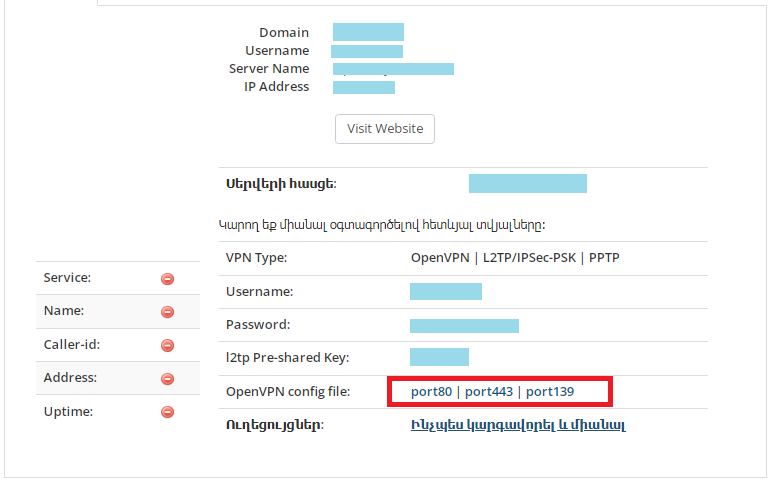
5. After downloading the .ovpn file, open your OpenVPN application, tap "Upload File" and then tap "Browse".
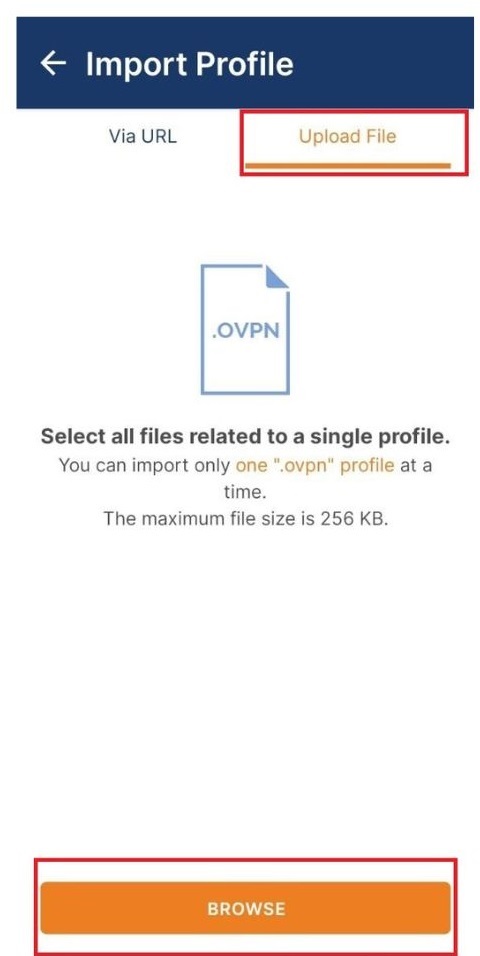
6. Choose the ".ovpn" file from the "Downloads" folder on your phone.
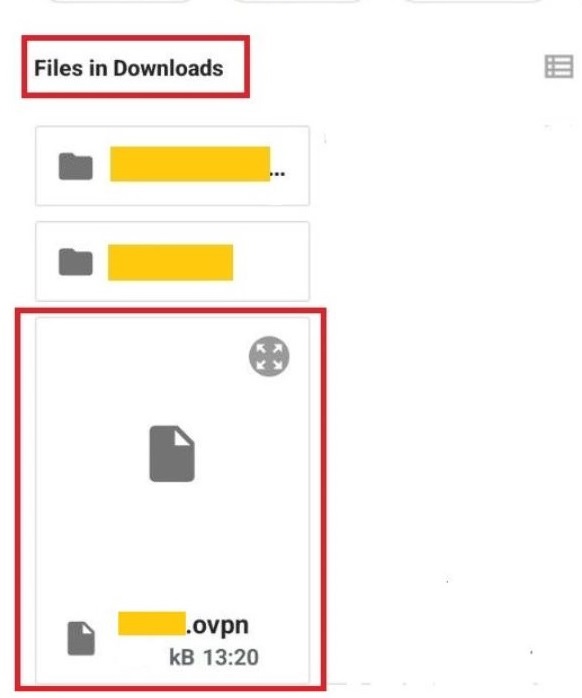
7. Tap "OK". Then the "Imported Profile" menu should appear. In this menu you should fill in your personal VPN information, enter the "Username". Then click "Connect".
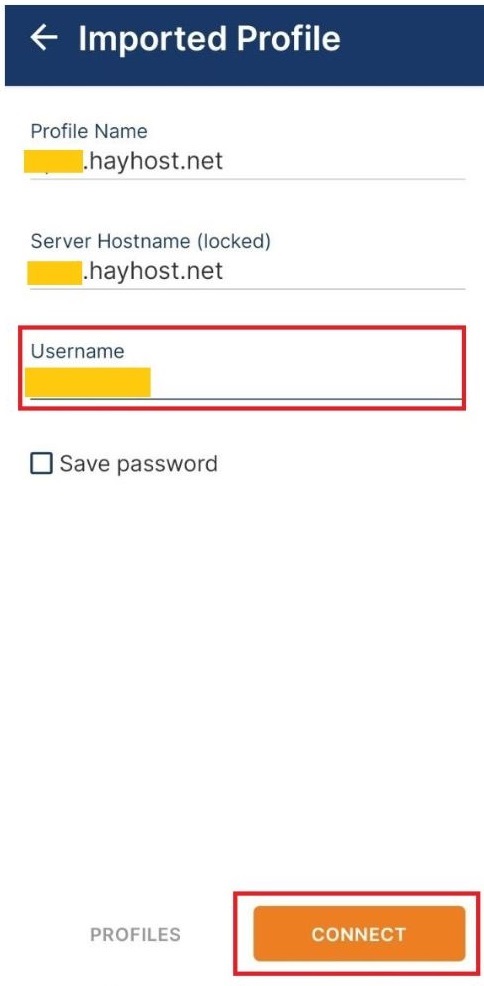
8. Enter the "Password", then click "OK".
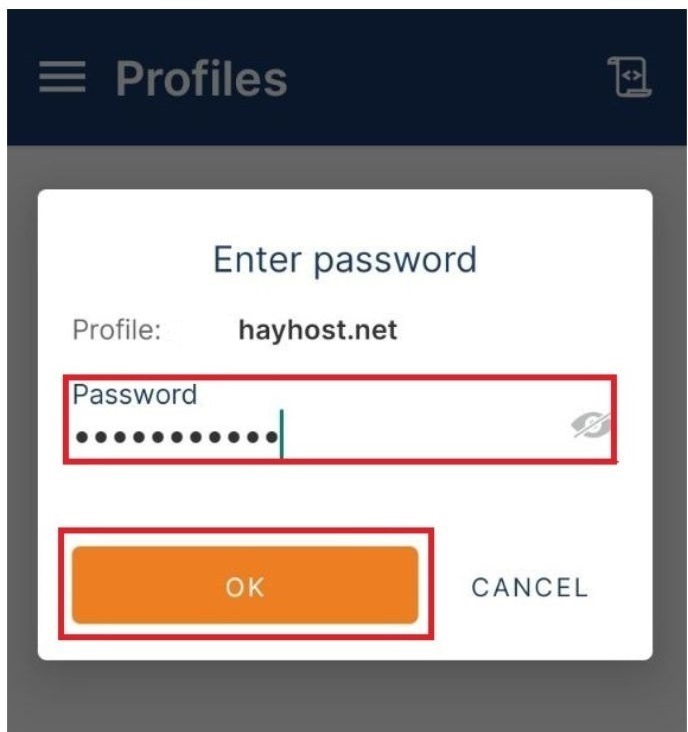
9. It will turn on automatically. You can check it any time via your OpenVPN app.
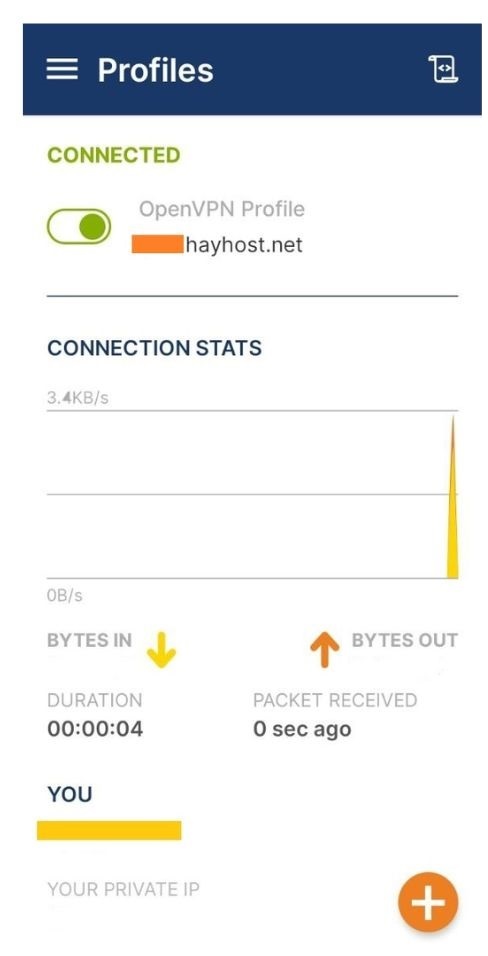
To check your VPN connection, click ''MyIP''. This will let you find out your current IP address.

