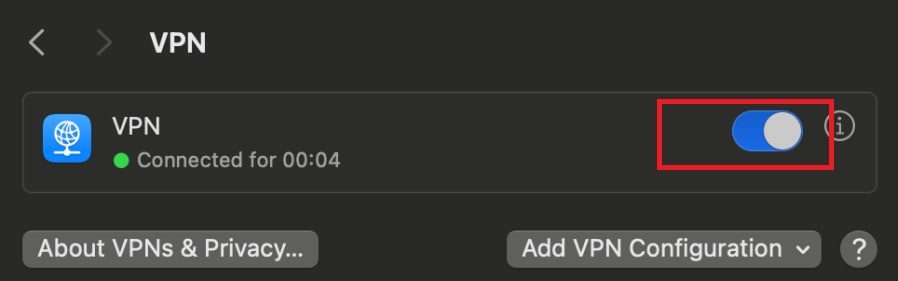To connect and fill in your personal VPN information, you should follow these steps:
1. Go to the HayHost Home page and click "SERVICES".
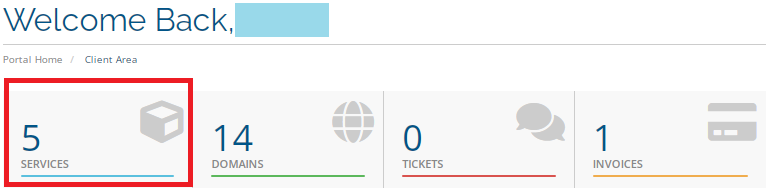
2. The list of your services will appear below in the "My Products & Services" section. Find and click on your VPN service.
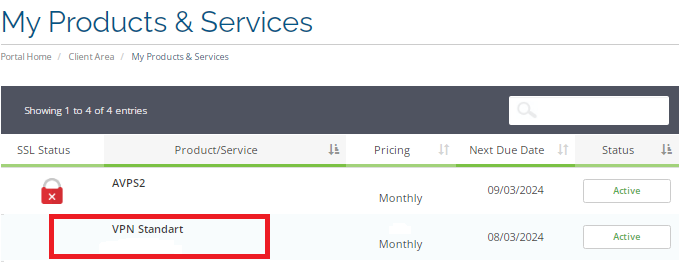
3. Scroll down and there you will find your personal VPN information.
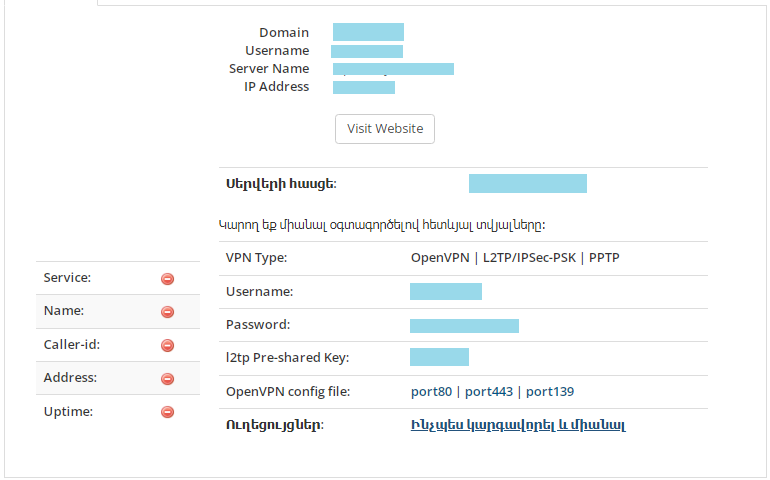
4. Click the "Apple" icon in the upper left of your display, then click "System Settings".
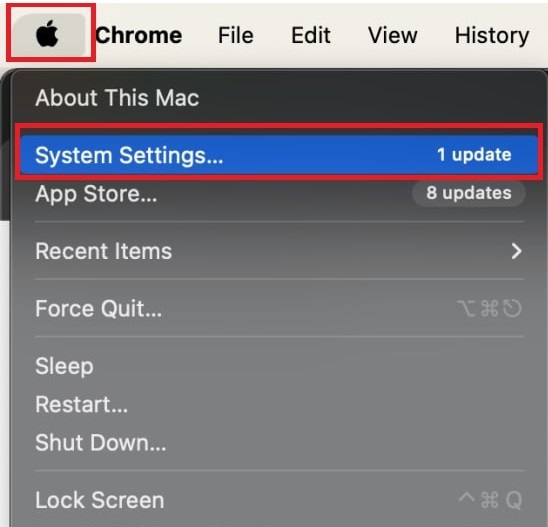
5. Click "Network">> "...">>"Add VPN Configuration" and then choose the connection type (most often it's "L2TP over IPsec").
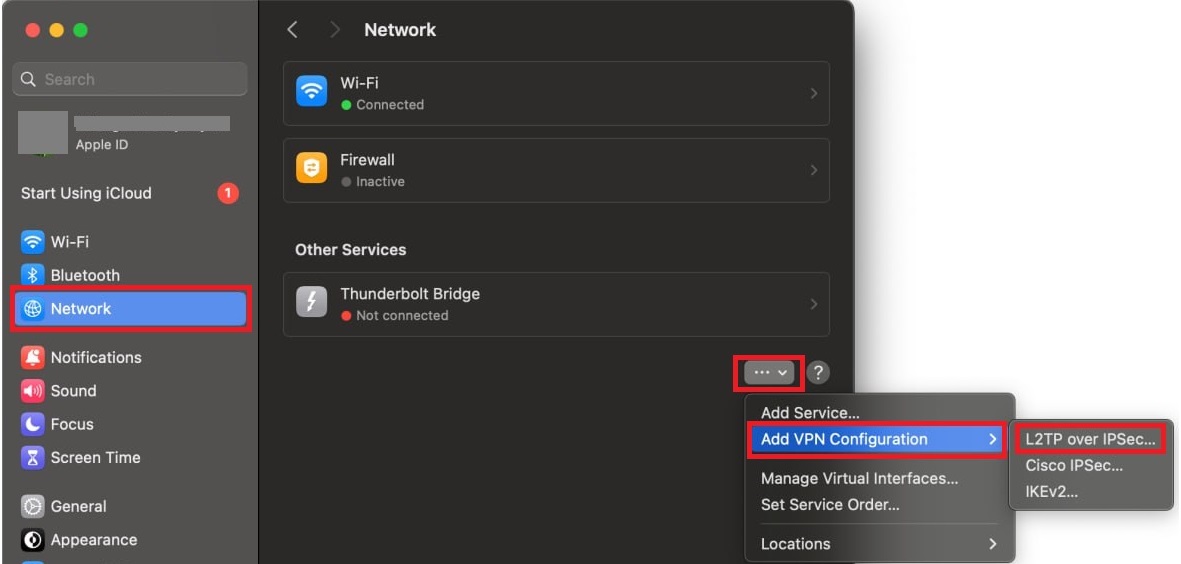
6. Fill in your personal VPN information (which you took from the "Manage Product" page) and click "Create".
A menu with your VPN connection in it will appear.
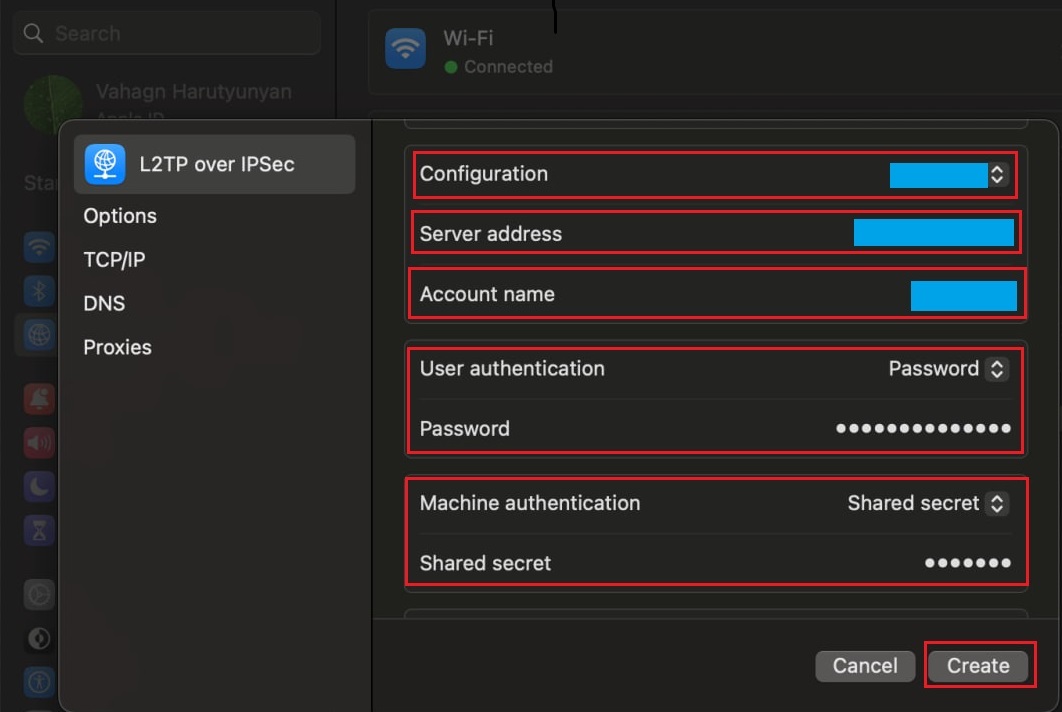
7. Click on "VPN".

8. Turn your VPN Օn.